Contentful Integration
Contentful is a headless Content Management System (CMS) built with an API-first approach. Using Contentful, you can create, organize, and edit content through their intuitive web interface, then deploy it to your applications using APIs.
The Convox Contentful Integration enables seamless workflow triggering between your Contentful space and your Convox applications. When content is updated in Contentful, you can deploy your applications directly from the Contentful interface, without having to switch contexts or manually trigger deployments from the Convox Console.
Before you begin
To integrate Contentful with your Convox environment, ensure you have:
- A Contentful account and an active Contentful space with content types defined
- A Convox Rack with at least one application
- A Deployment Workflow configured for your application in the Convox Console
Installation and Configuration
Step 1: Install the Convox App in Contentful
- Log in to your Contentful account and navigate to your space
- Click on Apps in the top navigation menu
- Select Marketplace to browse available applications
- Search for "Convox" and select the Convox app
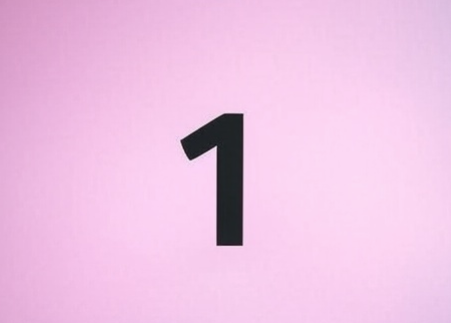
- Click Install to add the Convox app to your Contentful space
Step 2: Create a Deploy Key in the Convox Console
- Log in to the Convox Console
- Navigate to Settings from the left sidebar
- Go to the Deploy Keys section
- Click Create to generate a new deploy key
- Give your deploy key a descriptive name (e.g., "Contentful Integration")
- Copy the generated deploy key value - you will need this in the next step
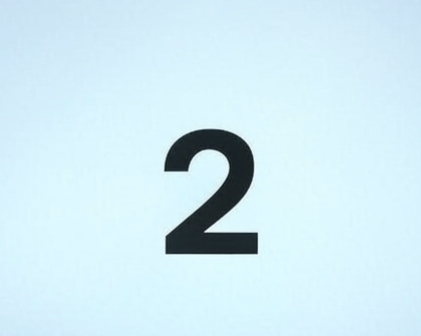
Step 3: Configure the Convox App in Contentful
- In Contentful, navigate to Apps > Installed apps
- Find and select the Convox app you just installed
- In the configuration screen, paste your Convox Deploy Key into the provided field
- Click Add Workflows to connect to the Convox API
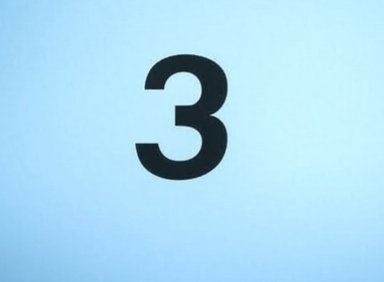
If the connection is successful, you should see your Convox Workflows appear in the list. These are the workflows that have been configured in your Convox Console.
Step 4: Configure Content Type Access
In the same configuration screen:
- Under Content Types, select which Contentful content types should display the Convox functionality in the sidebar
- Click Save to apply your changes
Using the Integration
Once configured, the Convox integration can be used directly from the Contentful interface:
- Navigate to the Content section in Contentful
- Select any entry of a content type you configured for Convox access
- In the right sidebar, you'll see the Convox section with a dropdown of available workflows
- Select the desired workflow from the dropdown
- Click Run Workflow to trigger a deployment

The workflow will execute in Convox, and you'll see a status indicator showing whether the deployment was successful.
Troubleshooting
If you encounter issues with the Contentful integration, check the following:
- Ensure your Deploy Key is valid and has the correct permissions
- Verify that you have properly configured Deployment Workflows in the Convox Console
- Check that you've selected the correct content types for the Convox app in Contentful
- Confirm your Convox Rack and application are running correctly
Best Practices
- Create separate Deploy Keys for different integrations to maintain better security and audit trails
- Consider using specific Deployment Workflows for content-only updates versus code deployments
- Configure the integration only for content types that should trigger deployments

